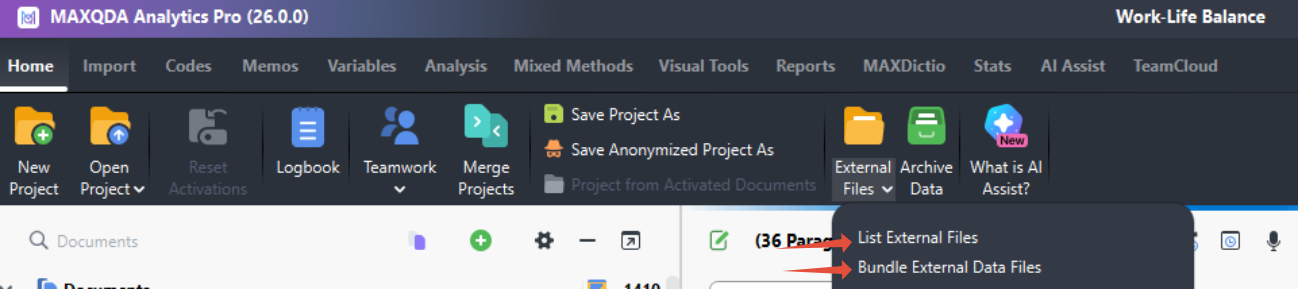MAXQDA stores all files larger than 5MB in a separate folder to prevent the project file from becoming unnecessarily large.
If you want to open the project file on another computer or make it available to a colleague, you will also need to transfer the project data, such as video, image, PDF, or audio files, to the other computer.
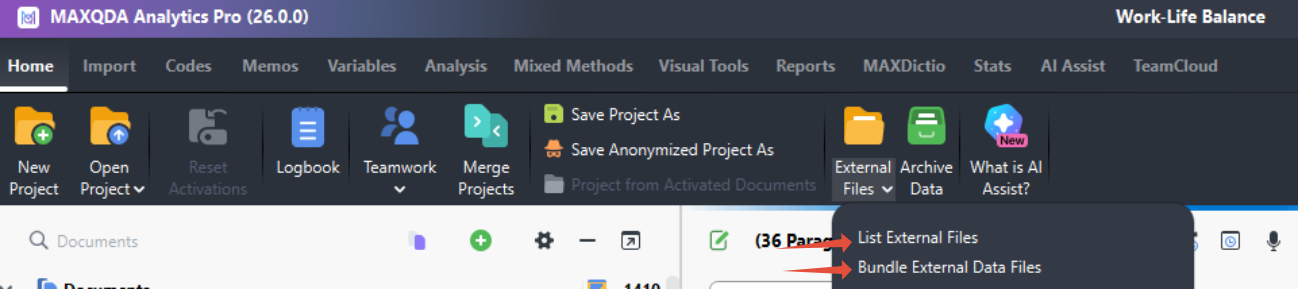
In addition to transferring the project file, any external files you have created must also be transferred.
Follow these steps:
On the device where your data is stored:
- Open your MAXQDA project.
- Click on Start > External Files > Bundle External Files.
- You will receive a zip folder containing all files for this project.
On the other device where you want to continue working on the project:
- Copy the zip folder to the new device.
- Open your MAXQDA project.
- Click on Start > External Files > Unpack Bundled Files.
- The files will now be unpacked into the external files folder.
You can now continue working with the files on the other device as usual.
If you do not perform this step, you may encounter issues where files cannot be displayed or played when you try to open them.